Most of you must have encountered The Program Can’t Start Because VCRuntime140.dll is Missing Error while working on Windows OS which typically arises when you accidently install a corrupted program or if the installation has not completed successfully.
VCRuntime140.dll in simple is a link library and only works if the software or program you are using need it.
Thus, in any case, the program you are using is corrupted or is not installed completely than as a result, the user faces VCRuntime140.dll is Missing error.
If you are facing “The Program Can’t Start Because VCRuntime140.dll is Missing” error or just in case if you ever encounter this error on your computer, there is nothing to worry about because here in this article we are going to share the methods you can use to solve this issue on your computer.
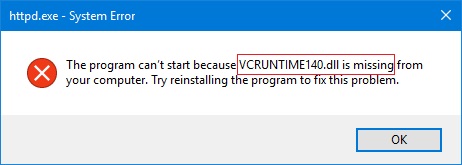
One important thing, before we start to discuss the methods to solve this issue, you first should know what is VCRuntime140.dll is? What does it do on your computer? and then you will understand why is it important to fix this error. So, let us begin.
Read Also:
- Windows Key Not Working
- How To Fix WMI Provider Host
- How To Fix This App Can’t Run On Your PC Error Message On Windows 10
Contents
- 1 What is VCRUNTIME140.DLL is Missing?
- 1.1 Method 1 – Run The System File Checker
- 1.2 Method 2 – Checking The System For Malware
- 1.3 Method 3 – Reinstalling Visual C++ Redistributable For Visual Studio 2015 On Your Windows PC
- 1.4 Method 4 – Repairing The Microsoft Visual C++ 2015 Redistributable
- 1.5 Method 5 – Reinstalling The Program Displaying The Error
- 1.6 Method 6 – Installing Windows Updates
- 2 Conclusion
What is VCRUNTIME140.DLL is Missing?
As we mentioned above, VCRuntime140.dll is a Dynamic Link Library, and it works like an executable program which works only when it is required while we are working on some other software. On an elaborated note, VCRuntime140.dll file is generally use by Visual C++ Redistributable for Visual Studio 2015.
Thus, if the software you are working on is corrupted or is not installed properly, an error will occur, and pop-up information will ask you to look and download VCRunitme140.dll online. Although, in such condition, it is advisable not to download the file from any local or shady website and you can use the methods listed in this article to fix this issue.
Method 1 – Run The System File Checker
It might not be beneficial, but you can try it by using the following methods –
Step 1 – Open the windows search menu and in the search bar type cmd.
Step 2 – Then select the and right-click on the Command Prompt, then select the Run as Administrator option from the pop-up menu.
Step 3 – Next, type in sfc/scannow in the command box and hit the Enter Button.
Step 4 – Wait for some time and let the process to complete; then Restart your computer.
Method 2 – Checking The System For Malware
If the problem still remains unsolved even after reinstalling and repairing Microsoft Visual C++ Redistributable, then you should run a full/complete scan on your computer by using a good quality anti-virus.
This method is also useful in solving this problem by searching and removing all viruses from the computer as viruses are one of the causes of this error.
Method 3 – Reinstalling Visual C++ Redistributable For Visual Studio 2015 On Your Windows PC
It is the primary and most useful method you use to solve this VCRuntime140.dll is Missing error from your computer as VCRuntime140.dll is usually use by the Visual C++ redistributable in the computer for Visual Studio 2015.
Thus, to reinstall it, you can use the following steps given below –
Step 1 – Go to the official website of Microsoft Visual C++ Redistributable from Official Microsoft website and download it.
Step 2 – Next, you will be redirected to a new window/page where you will see two files, which are – vc_redist.x64.exe and vc_redist.x86.exe.
Step 3 – Choose one of the files to download depending upon your computer’s operating system. For example, choose the x86 version for 32-bit Computer OS and x64 for a 64-bit computer OS.
Step 4 – Then, open the file and place a tick on I agree to the license terms and conditions option after carefully reading the Microsoft Software License Terms and select Install.
Step 5 – Then Restart your computer and make sure to check if the error still occurs or not.
After following these steps, the problem, you are experiencing will be solve, and if not, you can use the next method.
Method 4 – Repairing The Microsoft Visual C++ 2015 Redistributable
If reinstalling doesn’t help then the second useful method to solve this error is that you repair your computer’s Microsoft Visual C++ 2015 Redistributable; which can be done by following steps –
Step 1 – Open your search menu and type Control Panel, or you can right-click on the Windows icon and select the Control Panel.
Step 2 – Once you are inside the control panel, select and open Programs & Features or you can also go for Add/Remove Programs depending on the operating system of your computer.
Step 3 – A new window will open; from the list of options you see search the Microsoft Visual C++ 2015 Redistributable → click on it → select Change it.
Step 4 – An uninstall wizard will appear from which select the repair option instead of uninstalling and after the repairing process is done, don’t forget to reboot your computer.
Method 5 – Reinstalling The Program Displaying The Error
Sometimes the reason behind this error is the program you are using if the program is corrupted or is not completely installed. In such a situation, you can try reinstalling the program/software.
The following steps will help you to reinstall the program displaying the error:
Step 1 – Start your computer and go to the search menu and type Control Panel.
Step 2 – In the control panel window search and select the Programs and Features option which will take you to the next page showing a list of available programs in your computer.
Step 3 – From that list, select the program displaying the error and uninstall it.
Step4 – After then go to the control panel → Programs & Features → Select the Program which was displaying the error and reinstall it.
Method 6 – Installing Windows Updates
Another method that will help you in solving this issue is to update your current window version, which can be done by the help of following steps –
Step 1 – First of all, you will need to install the latest Windows Updates.
Step 2 – Then, go to your computer settings and then select the Update & Security Option and then click on “Check for Updates” option.
Step 3 – Wait for some time and let the search to complete and after that download and install the window updates (if any).
Step 4 – Then, Restart your computer and see if the error still occurs or not.
Read Also:
- ERR_CACHE_MISS in Google Chrome
- ERR_EMPTY_RESPONSE or No Data Received Error
- Application Error 0xc0000142
Conclusion
Well, the methods mentioned in this article are the most useful and proven methods which will help you to solve this method. However, you should consider the important things such as do not download the .dll files from any shady websites, follow each and every step carefully; otherwise, it can lead to more issues in your computer.

![‘Google Drive Won’t Sync’ on Windows 10 [SOLVED] Google Drive Won’t Sync](https://solutioner.pro/wp-content/uploads/2020/09/Google-Drive-Wont-Sync.jpg)

![PVP.net Patcher Kernel has Stopped Working [SOLVED] PVP.net Patcher Kernel has Stopped Working](https://solutioner.pro/wp-content/uploads/2020/09/PVP.net-Patcher-Kernel-has-Stopped-Working.png)



















