Activating Windows 10 is a crucial step to ensure you have a fully functional PC experience. Whether you’ve just upgraded your system or installed a new copy, this guide will lead you through the different methods To Activate Windows 10, ensuring you can benefit from all features without interruption.
Understanding the importance of activation, we will walk you through a detailed step-by-step process for different scenarios and devices.
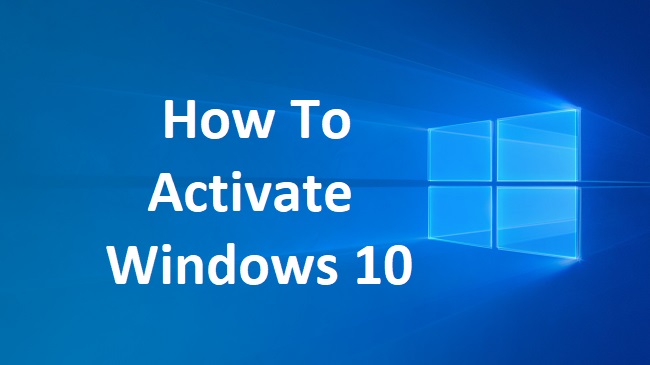
Contents
Understanding Windows 10 Activation
Before diving into activation methods, it’s essential to understand that activating Windows 10 verifies that your copy of Windows is genuine and hasn’t been used on more devices than the Microsoft Software License Terms allow.
A digital license (called a digital entitlement in Windows 10, Version 1511) or a 25-character product key is usually required for activation.
Read Also:
Method 1: Activate Windows 10 Using a Product Key
Step-by-Step Product Key Activation
Locate Your Product Key: Find the 25-character product key that came with your Windows purchase. It could be in the box, in an email, or on a certificate of authenticity.
Open Activation Settings: Go to ‘Settings’ > ‘Update & Security’ > ‘Activation’.
Enter the Product Key: Select ‘Change product key’ and enter your product key.
Complete Activation: Follow the prompts and wait as Windows verifies the product key and Activates your system.
Method 2: Digital License Activation
If you’ve upgraded to Windows 10 for free from an eligible device running a genuine copy of Windows 7 or Windows 8.1, you will have a digital license instead of a product key.
Steps for Digital License Activation
Open Activation Settings: Navigate to ‘Settings’ > ‘Update & Security’ > ‘Activation’ to check your activation status.
Verify Your Account: If you’re not already, make sure you’re signed in with your Microsoft account that you used to upgrade to Windows 10.
Troubleshoot (if needed): If Windows isn’t Activated, select ‘Troubleshoot’ and follow the steps to fix the problem.
Method 3: Activating After Reinstallation
If you’ve reinstalled Windows 10 on the same device where you had an Activated copy before, the activation should be automatic.
Steps for Reactivation
Ensure Connection: Make sure you are connected to the internet.
Skip Product Key Input: During installation, if you’re prompted to enter a product key, select ‘I don’t have a product key’.
Verify Activation: Once installed, go to ‘Settings’ > ‘Update & Security’ > ‘Activation’, and you should see Windows is Activated with a digital license.
Method 4: Activation Through a Microsoft Account
Linking your Windows 10 digital license to your Microsoft account makes it easier to reActivate Windows using the Activation troubleshooter.
Account Linking Steps
Sign In: Ensure you’re signed into Windows 10 with your Microsoft account.
Check Activation Status: Go to ‘Settings’ > ‘Update & Security’ > ‘Activation’ and confirm it says “Windows is Activated with a digital license linked to your Microsoft account.”
Method 5: Phone Activation
If all else fails, you can use the automated phone system To Activate Windows 10.
Steps for Phone Activation
Open Activation Wizard: Type “SLUI 4” in the search box next to the Start button and press Enter.
Select Region: Choose your country or region from the list and click ‘Next’.
Call the Number: Dial the toll-free number provided and follow the automated prompts To Activate your copy.
Troubleshooting Common Issues
Some common issues may arise during the activation process, such as error messages or a failed activation.
In such cases, verify that you’re using the correct Microsoft account, ensure that you have a stable internet connection, and if you’ve made hardware changes, use the Activation troubleshooter.
Read Also:
Conclusion
Activating Windows 10 is a straightforward process, but it requires attention to detail. By following the methods outlined in this guide, you can Activate Windows 10 on any device, ensuring that you’re running a genuine and secure version of the operating system.
With your system Activated, you can fully personalize your settings, receive updates, and avoid the limitations imposed on non-Activated Windows installations.
Remember, a legally Activated Windows 10 is not just about compliance; it’s about ensuring the best performance and security for your digital life.























