PVP stands for “Player vs Player”. This PVP.net patcher usually used in online games like League of Legends. This error is faced by many people up till now. This error usually occurs in Windows 10.
In this article, we are going to learn more about this error and how to fix this error. This error occurs due to very few reasons and removing this error is pretty easy as well. However sometimes just restarting your computer will do the trick so try to restart your computer before trying out any of these solutions below.
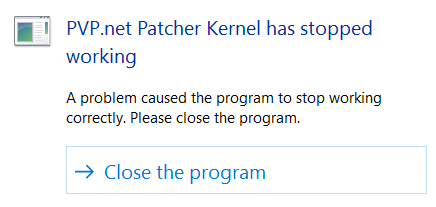
Contents
How can I fix this Error?
As I have mentioned above this error has become common for online PVP players. You are going to find best solutions for the most common causes of this error down below. Each solution is meant to solve a particular cause. Simply follow all the steps carefully.
Read Also:
- Windows Key Not Working
- How To Fix: WMI Provider Host
- How To Fix This App Can’t Run On Your PC Error Message On Windows 10
None of these solutions can lead to data deletion hence you can try all of them by the end of his article most of you have relieved from this error. You don’t need to know anything special or any tools you can simply follow along.
Note: Follow each step incorrect order.
Solution #1 Run the Program with Administrator Credentials
Talking about the most common cause for this error is that the game or application can’t access all the required files and services because it doesn’t have admin privileges. For example, when any application which doesn’t have admin privileges and it tries to access services and files it gets blocked by a firewall which can lead to this error.
In this solution we will give our game or application admin privileges and check if that solves the problem for us. In order to Run the program with Administrator Credentials simply follow the steps down below.
Time Required: 2-3 minutes.
Step 1 : Right click on Application or Game and select Run as Administrator.
Step 2 : Now check if the error occurs again. If it doesn’t then move to next step.
Step 3 : Close the program. Right click on application and select Properties.
Step 4 : Go to Compatibility tab.
Step 5 : Now finally check the box saying “Run this program as Administrator”.
Step 6 : Click on Apply. Then close the tab.
Step 7 : Try to run the program again.
Now you have successfully given administrator privileges to application it should run fine now. Now your application will be able to access all files and services without interruption of system and firewall. If you are still seeing that same annoying error then simply move to next solution.
Solution #2 Ending the Program
Task Manager is a windows integrated tool that allows the user to monitor applications and their usage in the background in real-time. Every time when you launch a program and you close it. It would still be running in the background (e.g an update service, uTorrent).
If you try to run the program again it will still show the same error because it will start from the last place. In this solution, we will kill its usage from the background. We will end the program using Task Manager and run it as Administrator. In order to do that just follow these steps down below.
Step 1 : Open your game application and close it after error pops out.
Step 2 : Right-click on Task Bar below and choose Task Manager to open it.
Step 3 : Find that application from the processes list and right-click on it.
Step 4 : Click on End Task.
Step 5 : Now Right-click on the application and choose Properties.
Step 6 : Go to the Compatibility tab and check the box saying “Run this as Administrator”.
Step 7 : Click on the Apply and close window.
Now you have successfully removed the application from background and grant it administrator privileges. Now it should be working fin in any case if it doesn’t and showed up same error again then you should proceed to next and final solution.
Solution #3 Removing Game Patch Files
Many times the game or app itself have problems. Its patch files could get corrupted during an update or in between a game session. All these corrupted files can lead to this error. Hence in this solution, we are going to remove these patch files so that the game can create new files fresh and correctly. In order to remove game patch files simply follow the steps down below.
Note: Internet Connection required.
Step 1 : Simply go to the game directory and open the folder named RADS.
Step 2 : Then go to Projects Folder and then lol_air_client folder then releases.
Step 3 : Now delete the files named S_OK and realeasemanifest.
Step 4 : Then go to Deploy folder.
Step 5 : Delete the files named properties, META-INF, logs, and LoLClient.exe.
Step 6 : Finally restart your computer.
Now you have successfully removed corrupted patch files if any. Now on next startup computer will create these files and you will be able to pay the game without any error.
Read Also:
Conclusion
At the end of this article, I hope you all have learned about this error and how to remove it as well. By now about 90% of users have found their solution to this error but what about 10% of users who are still facing the issue.
For them, there is only one hope which is to uninstall the game and reinstall it again. That will remove almost all the issues you have.
You should perform a clean uninstallation process that requires an extra uninstaller which will remove all the files related to the game even registries. I recommend you ioBit uninstaller. It is free and fast as well. With this last solution, all users should b able to remove this error.

![‘Google Drive Won’t Sync’ on Windows 10 [SOLVED] Google Drive Won’t Sync](https://solutioner.pro/wp-content/uploads/2020/09/Google-Drive-Wont-Sync.jpg)

![Widevine Content Decryption Module Error [SOLVED] Widevine Content Decryption Module](https://solutioner.pro/wp-content/uploads/2020/09/Widevine-Content-Decryption-Module.jpg)



















