First of all the question arises what is Widevine Content Decryption Module? It is a decryption module which is built-in in the Chrome browser. It enables the users to enjoy the HtML5 videos of Netflix on their Chrome browser.
Many users who enjoys videos on Chrome or Netflix can sometimes get disturbed by an error which is mentioned Widevine Content Decryption Module or you can simply call it as WidevineCdm.
The Google Chrome browser contains this module from the very first time when it was installed in your decive. You can also say that this is a kind of plugin that is binded in the Google chrome browser from the time you have installed that browser. It have’t installed manually.
By using this plugin you can enjoy HTML5 videos and audios of Netflix on your Chrome browser without having a Netflix application. You can find this problem in case your browser finds this outdated or unable to locate it.
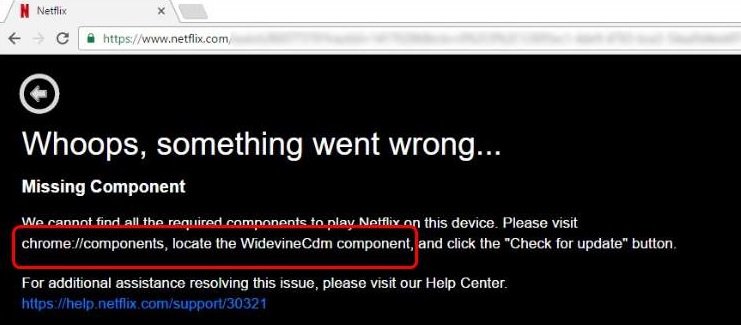
If you want to get rid of this error, first of all, you will have to update this plugin and have a look whether you have solved the issue. But if you are receiving the error of “Update Failed”, so just move on to other methods in order to solve the issue.
To solve the problem just carry on to article as we will provide you with some methods to get rid of this error.
Read Also:
Contents
What is it used for?
You can enjoy DRM-protected HTML5 video and audio on Chrome with the help of WidevineCdm. For example, You can be able to watch videos of Netflix on your Chrome browser only if it is enabled.
In case if it is missing or outdated with your Chrome, then you can receive this error as we showed you at the very beginning of the article.
This error message told you, to go through the chrome://components/ and then try to update WidewineCdm, then you will find it shows not updated. Let’s have a look at how to fix it.
Method 1: Updating Widevine Content Decryption Module
You can update this plugin by using the Google Chrome itself. First of all, don’t forget to use an administrator mode to launch the Chrome browser. Then just follow these steps which are mentioned below:
Step 1. Firstly look for the, Google Chrome browser and right click on it. Then from the appeared list of options, select the option Run as administrator.
Step 2. After that, your Chrome browser will now open in an administrator mode. Now go to the address bar present in the Chrome, and type the below mentioned address:
chrome://components
Now hit the Enter button present on your keyboard.
Step 3. A new page will appear on your screen. Now you have to scroll down at the bottom of the page which appeared. At the bottom of page an entry will be visible to you, mentioned as Widevine Content Decryption Module. Now a button named as Check for updates will be visible to you which is present under this entry. You just have to click on it.
Step 4. Refresh the page after updating. Now check if the status which is present below changes as Up-to-date, you have successfully updated the Widevine Content Decryption Module plugin.
Step 5. At last you have to restart your system and finally check if you still get this error.
Method 2: Disable Security Software
Sometimes it may be possible that you have already installed some of the third-party anti-viral software for virus protection. But don’t need it if you are using a Windows 10 because it comes with a Defender Security Center.
This program is the reason which inhibits the Widevine Content Decryption Module to get update. It does not takes place due to the presence of any corrupted program. The security feature has the main reason of it’s occurrence which is included by Microsoft. The latest version of Windows has blocked the auto installation of any Apps or files which gets installed without any permissions.
When you are trying to update any component of Chrome, you have to make sure that you have turned off the real time protection which is present in the Defender Security Center of your Windows.
Or you have to disable the other third party program before starting the update in case you are using it.
Remember to re-enable your security software after you update the component.
Now have a look if you have flushed off the error but if you are still getting the error after doing all the above mentioned steps move on to the next method.
Method 3: Full Control to Edit WidevineCdm Folder
In case, both the above two are unable to solve the issue, you can change the permission of the folder that is present on your PC. To do so, fist of all you will need to have sufficient privileges. If you failed to have a sufficient privilage, you will not be able to update the plugin as Windows User Account Control will not allow you to do so. So the question is what you have to do? The answer is you have to open the named as plugin. Your account must have a full control. After ensuring the control of your account, try updating your plugin with the help of first methpd we have mentioned in the article.
Now follow all the steps which are mentioned below:
- 1. Firstly, press simultaneously the combination of keys Windows Key & R in order to open the Run dialog box.
- 2. Now type in given command and then press Enter key.
%userprofile%/appdata/local
- 3. After that, the required folder will be visible on your computer screen.
- 4. Now select the option Google and then Chrome and now select the User Data.
- 5. A new window will appear, Now in the list of folders you have to locate the folder WidevineCdm. Right-click on it, once you find it and select the option
- 6. Now you have to open the Security tab. But first you have to make sure that your login user must have a full access on folder. After that, have a look that a tick is present in front of the Full control option in the properties.
- 7. In case, you have noticed that your login user is unable to have a full control, then in that case you have to follow the below mentioned steps:
Click on Edit after selecting your profile in order to modify the setting. Look for the tick under the column of Deny which is present next to Full Control. You have to uncheck it in order to give your account full access. Now select the Apply option in order to save the changes and select exit once you have done.
Now you have to restart your computer and try to update your plugin by using the first method. Then finally check if you stucked with the Widevine Content Decryption Module error.
Method 4: Delete WidevineCdm Folder
In certain case if all the other methods are are unable to work, you can try the plugin folder to get deleted by itself. After it gets deleted, you can install it again with the help of Chrome browser. But to must have the administrative rights in order to carry on this method. That’s why you have to keep in mind that you are loggin in as an administrator.
- 1. Firstly, press simultaneously the combination of keys Windows Key & R in order to open the Run dialog box.
- 2. Now type in given command and then press Enter key.
%userprofile%/appdata/local
- 3. After that, the required folder will be visible on your computer screen.
- 4. Now select the option Google and then Chrome and now select the User Data.
- 5. A new window will appear, Now in the list of folders you have to locate the folder WidevineCdm. And then select the Delete option in order to delete the file.
- 6. Now choose Empty Recycle Bin after right-clicking on the blank area in Recycle Bin.
- 7. After that, press the combination of keys Windows Key+S present on your keyboard in order to open the Search box.
- 8. Now when the search box appear you have to type Task Manager.
- 9. A result will be shown on the screen, you have to right-click on it and then select the option Run as administrator.
- 10. Now you have to end all the running tasks which are related to Chrome browser and then right-click on each entry of Chrome and finally select the option End task present at the below eight
- 11. Now, you have to follow the first method of updating the plugin as mentioned above in the article. Now your Chrome will be restart once after updating successfully.
Now restart your PC and try to play any video, and we are pretty sure that, you will not receive Widevine Content Decryption Module error anymore.
Method 5: Reinstalling Chrome
In case if all the above mentioned methods are not working for you, reinstalling Chrome is the best option. , All the modules of Chrome are deleted when you uninstall Chrome that’s why, if some components are corrupt, reinstalling will solve the issue. In order to do so, you have to go through the below mentioned steps.
1. Firstly, press simultaneously the combination of keys Windows Key and R in order to open the Run dialog box. Now type this command “cpl“ in the column provided. A window will open with the list of all the applications installed on your computer.
2. Now find Google Chrome in that list and right click on it and select the option
3. After uninstalling Chrome, go to the official website of Google and then download the latest version of Google Chrome browser.
4. After that, run the executable after installing it.
Finally have a look that this method of deleting and reinstalling the browser has solved your issue or not.
Fix Widevine Content Decryption Module For Mozilla Firefox Browser
If you use Mozilla Firefox browser and get irritated by the error which is termed as Widevine Content Decryption Module. Then follow steps mentioned below in order to get rid of the error.
- Firstly open the Menu in Firefox present at the Right Top corner.
- Select on the tab named as Plugins tab after clicking on Add-ons option.
- Choose Widevine Content Decryption Module.
- Now Select the option Always Active option present at the right drop-down button.
- Close and then open the browser.
- Then try to play any video of Netflix.
In case, in your add-on manager this module which is provided by the Google Inc is absent. Then you will need to install it manually with the help of steps we have provided below.
- Firstly, look for the Menu button present in your Firefox browser and select it.
- Open preference Tab in first option General.
- Now play DRM (Digital Rights Management) -controlled content which is present at the bottom of the page to enable it and check on it.
Now, your Firefox browser will start downloading the widevine content decryption module and now you can easily play videos of Netflix on firefox.
Fix WidevineCDM Update Error in Mac Os
- First of all you have to press the “Option” key for a moment and then click on the option “Go“. Finally, select the “Library“ option.
- Go through the following options “Application Support” > “Google” > “Chrome“.
- Now delete the folder “WidevineCDM”
- Now type “chrome://components“, after opening the Chrome then hit the “Enter“ key.
Now you have to click on “Check for update” button present under the “WidevineCdm“.
WIDEWINE CONTENT DECRYPTION MODULA OPERA
Opera browser is unable to play videos with HTML5. That’s why you are unable to plays videos of Netflix, Amazon Prime and other DRM protected streaming on Opera browser because they require an HTML5 player to play videos.
Frequently asked questions
We have answered some of the frequently asked questions in the hope that you will get your answer.
What are Encrypted Media Extensions?
W3C has modified a new Software in order to develop a bridge between a web browser DRM agent software.
Commonly, Encrypted Media Extension takes the help of a key feature act as the component of Content Decryption Module in order to carry on encryption and decryption. The EMD allows HTML5 to play videos of DRM-winded medias from Netflix, Youtube and other video platforms. This is the main role of EMD. We don’t need to have other extensions anymore in order to have playback.
What are Different Types of Content Description Module?
Some of the content description modules are Widevine presented by Google which is used in Chrome, Firefox and Opera browsers.
FairPlay uses used in Safari if you are using the Mac OS.
PlayReady is used in Microsoft Edge of Internet Explorer 11.
Read Also:
Conclusion
In this article we have provided you with all the information related to Widevine Content Decryption Module Error and also provided you the solutions to get rid of this error. We are pretty sure this information is enough for you and by using these solutions you have successfully get rid of this error.

![‘Google Drive Won’t Sync’ on Windows 10 [SOLVED] Google Drive Won’t Sync](https://solutioner.pro/wp-content/uploads/2020/09/Google-Drive-Wont-Sync.jpg)

![PVP.net Patcher Kernel has Stopped Working [SOLVED] PVP.net Patcher Kernel has Stopped Working](https://solutioner.pro/wp-content/uploads/2020/09/PVP.net-Patcher-Kernel-has-Stopped-Working.png)



















