Blue screen means WHEA Uncorrectable Error, which is the symbol of windows hardware error. This error is not a normal one, hardware failure is the cause of it. It is irrevocable by windows itself. Beside this there have other reasons behind this error.
Contents
Causes Of WHEA Uncorrectable Error
If defective RAM or Hard Drive is not properly resolved then it may cause this type of error. It is also a hardware failure. Sometimes the failure of windows update is the cause of this error..
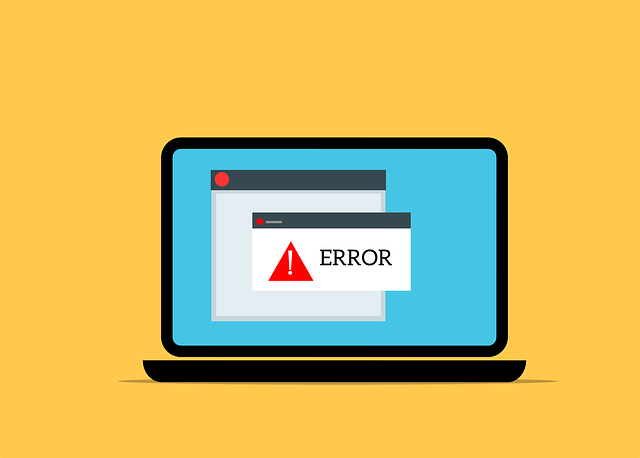
If we force our computer to run faster than it’s ability, this process called over clocking. Overclocking is the reason behind the heat of the device. And then this heat is the cause of this error. Wrongly arranged device drivers are also the reason of this error.
Read Also:
How To Fix The WHEA Uncorrectable Error
There are many number of ways by which we can solve this problem.
Solution 1: Check For problem With RAM
RAM is the crucial part of computer, especially when it starts to decline. As RAM is the main part of computer so if we are facing this error, then the first thing that we should check is checking the RAM. For this error we will not be able to login to our windows, so before starting the process, we need to boot into safe mode.After the safe mode we need to follow some steps.
To ensure that the RAM is ok or not we need a windows tool, windows memory diagnostic.
Step 1: First of all we need to go to Start and type windows memory diagnostic.Then need to click the first link and let the computer run to check.
Step 2:It may take a while and then if we found any problem or error then we need to remove the RAM and insert it again. After this process if the error is not gone then we need to replace the RAM with s new one.
Solution 2: Check for Corrupted Hard Disk
First of all we need to boot into safe mode as mentioned before.
Step 1: Then there we have to type chkdsk to open check disk utility by windows. After this here we need to right click on it and select run as administrator option.
Step 2: Then this utility tool will startfinding the problem with the hard drive by its own and will try to fix it also by its own.Besides this we can solve this problem by unplugging and re plugging the hard drive
Solution 3: Update All of The Physical Device Drivers
If we are not updating the device drivers then it is obvious to face those problems.So, we must update out device drivers.
Step 1: In this solution also we need to boot into the safe mode at first.Then we need to right click on Start and then have to select Device Manager.
Step 2: There we need to update all the necessary drivers that listed there by right click on those and select update driver software. After the update process we need to restart our computer in normal mode.
Read Also:
Solution 4: Disable Over-Clocking if Enabled
Forcing the computer to run faster than its ability called over- clocking. This is one of the reason behind this error. So if we want to resolve this problem then we need to disable the over-clocking.
First of all we need to restart our PC and then press F8, F9, F10 etc to enter in BIOS.In BIOS there we need to go advanced and then performance and ensure that overclocking is disabled or not. If it is not disabled then need to disable it and save the changes in setting and restart the PC.
Those are the ways by which we can easily solve this error.

![‘Google Drive Won’t Sync’ on Windows 10 [SOLVED] Google Drive Won’t Sync](https://solutioner.pro/wp-content/uploads/2020/09/Google-Drive-Wont-Sync.jpg)

![PVP.net Patcher Kernel has Stopped Working [SOLVED] PVP.net Patcher Kernel has Stopped Working](https://solutioner.pro/wp-content/uploads/2020/09/PVP.net-Patcher-Kernel-has-Stopped-Working.png)



















