Service Host Local System High Disk Usage is a commonly occurring problem, and it appears when the task manager is opened and is visible as it is taken away CPU speed and other resources. There are many processes that include numerous tasks that are running in it. Hence it takes reasonable space and efficiency of the CPU.
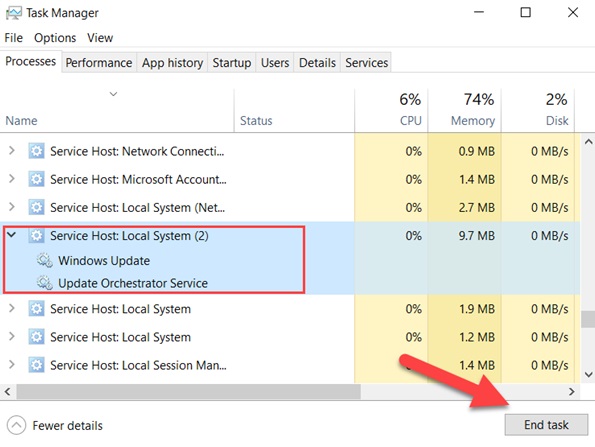
Contents
Ways To Fix Service Host Local System High Disk Usage
Service Host Local System High Disk Usage Error can be overcome by the following methods.
Do Not Miss:-
- 192.168.1.254
- Overwatch Lost Connection to Game Server
- The Spotify Application is Not Responding
- Selected Boot Image Did Not Authenticate
Method 1 – Repair And Fix Windows Update
It is believed that one of the background processes which utilize the best out of CPU is window update. It is a silent killer for your system. Follow the following steps now.
Step 1 – Press window key and type control panel and click on the first result you see.
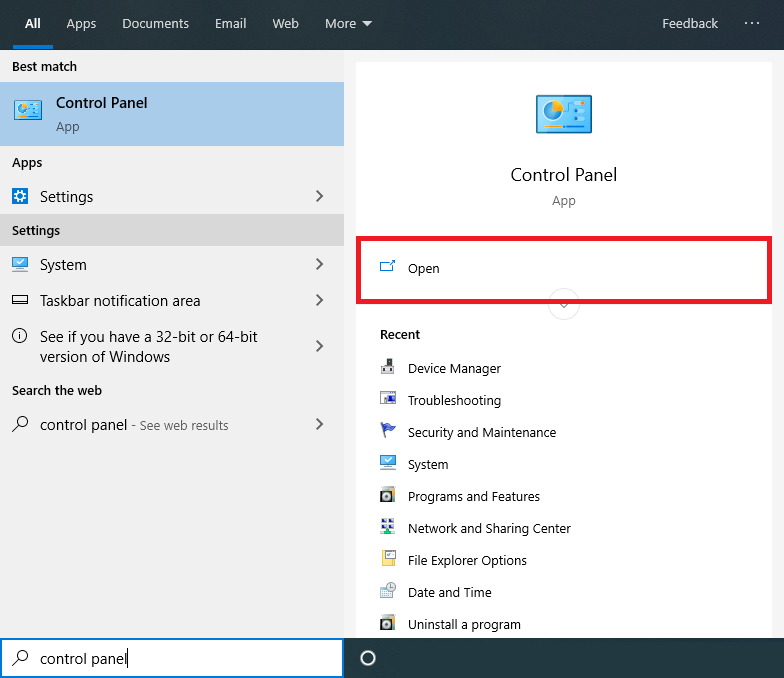
Step 2 – Click on view by category and choose system and security.
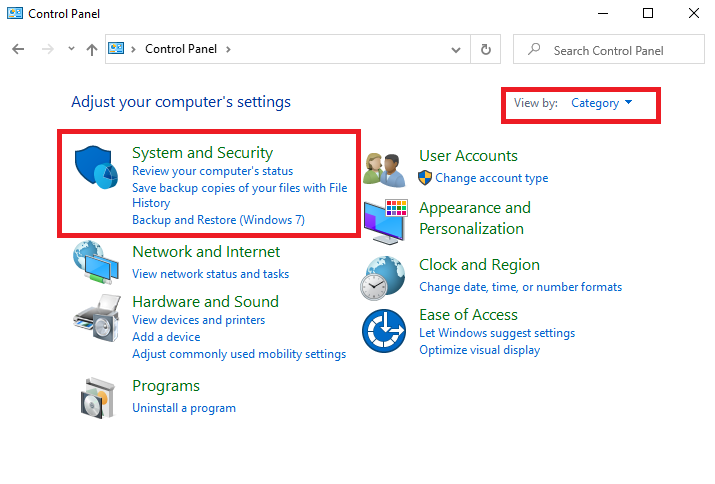
Step 3 – Moving on further, click on “Security and Maintenance.”
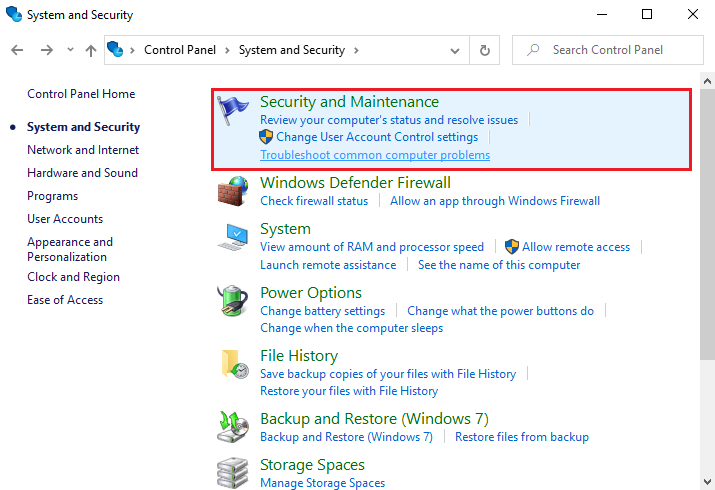
Step 4 – Go to Troubleshooting and choose the “Fix problem with window update,” which is located below that option itself.
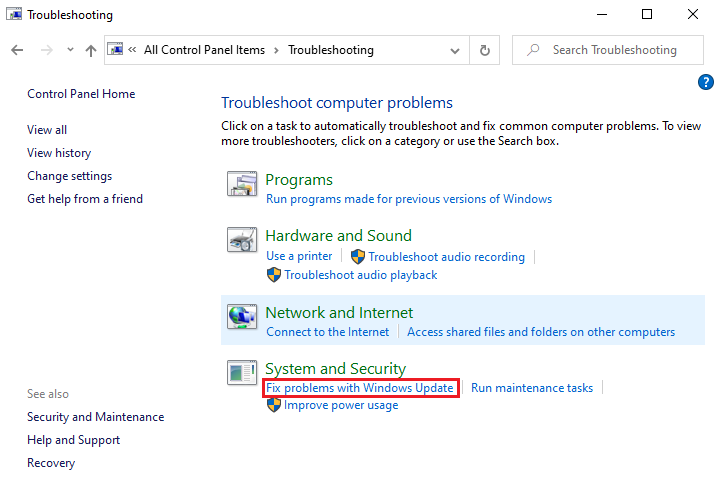
Step 5 – Now select next and click on “Try troubleshooting as an administrator.” Now prefer restarting your PC to get the best results.
Method 2 – Block A Few Special Services
Finding the specific services that adding their part to make this error more haunting and scary. So if you could hit such problems, then it becomes easy to overcome the error “Service host local system high disk usage.” Now follow these steps.
Step 1 – Open task manager by clicking on the taskbar located at the bottom of your PC.
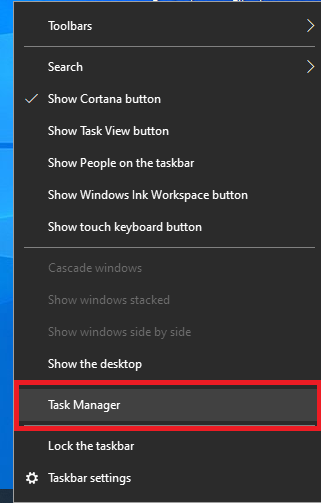
Step 2 – Now open the drop-down list associated with Service Host: Local System to find out other processes to associate with it.
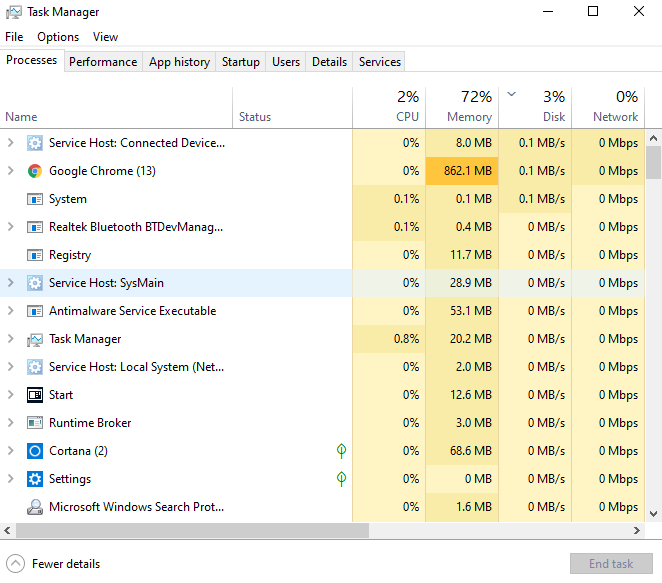
Step 3 – Now click on any one process and press “End Task” from the bottom right corner of the tab to close that service. Do this step for every process under Service Host: Local System.
Method 3 – Disable Superfetch
With the execution of coherent commands, the error service host local system high disk usage will be solved and will clear the way.
Step 1 – First press windows key and x together and select command prompt (Admin) from the list available.
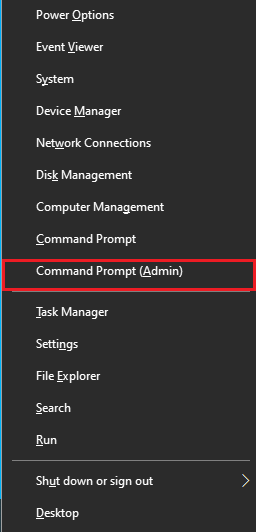
Step 2 – Then, feed the following command in command prompt and then press Enter.
net.exe stop superfetch
Step 3 – Also, feed the other commands to ensure the error has no roots.
chkdsk.exe /f /rAfterwards, press y key to providing confirmation for disk check.
Step 4 – Restart your PC to implemented commands executed.
Method 4 – Set Your Internet Connection As A Metered Connection
Service Host Local System Local System consumes a lot of disk space as well as network connectivity too. So the best way to solve this problem is to change your Internet connection to a metered connection. Follow these steps to do it:
Step 1 – Select the start menu and search for settings in the search bar.
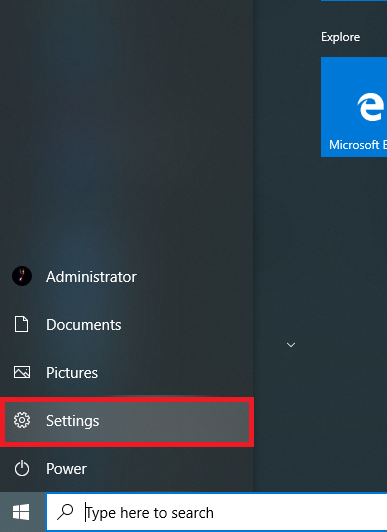
Step 2 – Select Network and Internet option.
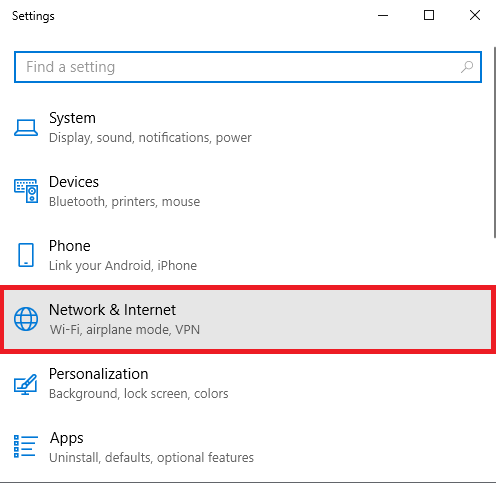
Step 3 – Now, a new window will appear and search for Wi-Fi on the left side and click on it.
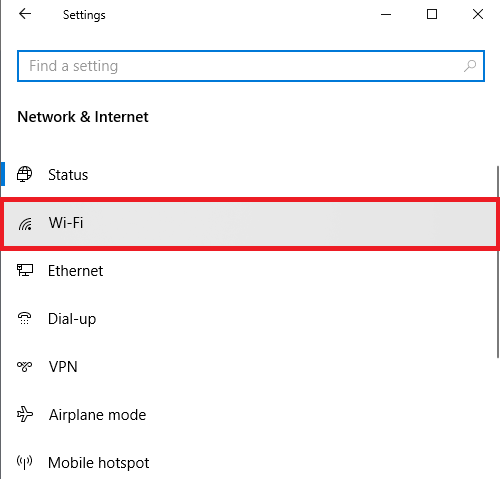
Step 4 – Scroll down and find the option Set as a Metered connection under Metered Connection. Enable it.
Method 5 – Disable Automatic Update
Disabling the Automatic Update of windows may be a risky decision, but many users have actually rectified the error of Service Host Local System High Disk Usage. Follow these steps, which help you to get rid of this problem permanently with no risk of it troubling you again.
Step 1 – Press window key and R together to open directly Run command window.
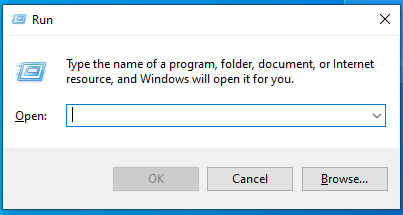
Step 2 – Type “service.msc” in the search field and press Enter on your PC.
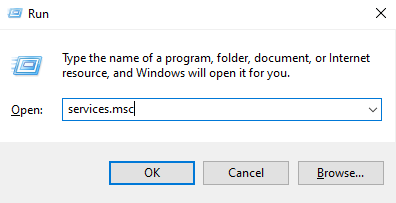
Step 3 – A new window opens, which contains all services that are running on your PC.
Step 4 – Search for the service says “window update” and do double click on it. A popup window will appear named “Window Update Properties.”
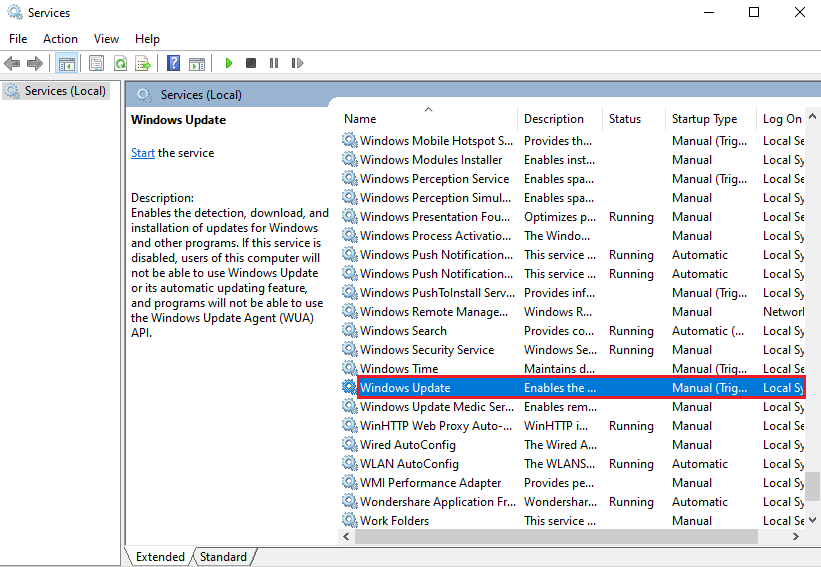
Step 5 – In the startup, type select disabled mode.
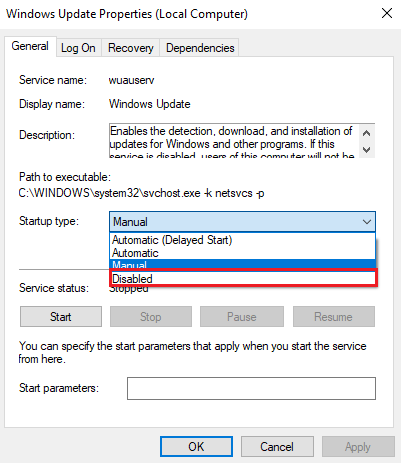
Step 6 – Choose to Apply and click on OK to save the changes. This method should’ve fixed the Service Host Local System High Disk Usage Error.
Do Not Miss:-
- What is idp.generic | Virus or False Positive?
- Kmode Exception Not Handled in Windows Error
- ERR_CONNECTION_TIMED_OUT Chrome Error
- Update Error 0x800705b4
Conclusion
Let’s discuss briefly various measures to solve error service host local system high disk usage error in window 10. The heavy usage of CPU is the cause of the problem, and steps to resolve it are mention. Outdated drivers may also cause this error. Check if your PC is getting this error and follow the steps to solve it.
The Microsoft Corporation least bothered about Service Host Local System High Disk Usage errors and problems faced by the user. So we must be ready to resolve to solve them if we get such a problem. We have provided you with the solution which you are searching for.

![‘Google Drive Won’t Sync’ on Windows 10 [SOLVED] Google Drive Won’t Sync](https://solutioner.pro/wp-content/uploads/2020/09/Google-Drive-Wont-Sync.jpg)

![PVP.net Patcher Kernel has Stopped Working [SOLVED] PVP.net Patcher Kernel has Stopped Working](https://solutioner.pro/wp-content/uploads/2020/09/PVP.net-Patcher-Kernel-has-Stopped-Working.png)



















